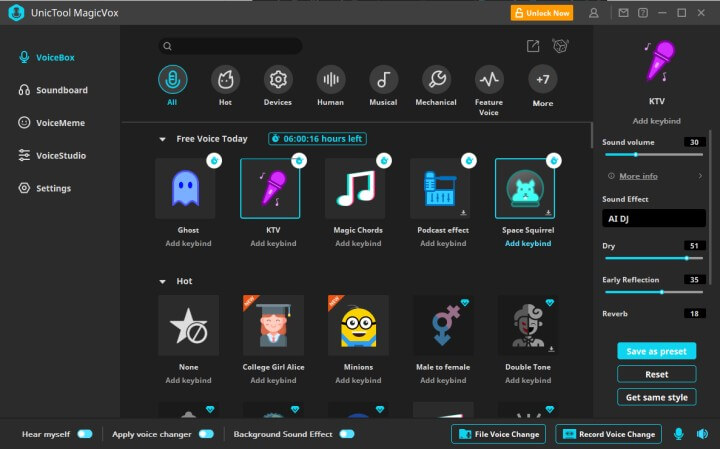
Introduction to UnicToolMagicVox
If you’re looking for a free real-time voice changer, then UnicToolMagicVox is the perfect choice. It’s simple to use and can create some really cool voice effects.
To get started, just download the program and launch it. Then, select the input device that you’ll be using (e.g. microphone or line-in) and the output device (e.g. speakers). You can also adjust the volume levels if necessary.
Now it’s time to select the voice effect that you want to use. There are dozens of different options to choose from, so take your time and experiment with different settings until you find something that sounds good.
Once you’re happy with the sound, click on the “Apply” button and start talking! UnicToolMagicVox will automatically apply the selected voice effect in real-time, so you can hear what it sounds like right away.
If you want to make further adjustments, just click on the “Settings” button and change any of the options that you want. When you’re done, just click on the “Apply” button again and your changes will be saved automatically.
That’s all there is to using UnicToolMagicVox! It’s a great way to add some extra personality to your voice without spending any money. So why not give it a try today?
How to Use UnicToolMagicVox
UnicToolMagicVox is a free real-time voice changer that can be used to create the perfect voice effect. It’s simple to use and doesn’t require any special equipment. Just download the software, launch it, and start experimenting with your voice.
To use UnicToolMagicVox, just follow these simple steps:
1. Download the software from the UnicTool website.
2. Launch the program and select your desired voice effect from the drop-down menu.
3. Use the sliders to adjust the pitch and tone of your voice. You can also add effects like echo or reverb if you want.
4. When you’re happy with how your voice sounds, hit the “Record” button and start speaking into your microphone.
5. Once you’re done recording, you can listen back to your recording and save it if you want.
The Different Voice Effects Available on UnicToolMagicVox
There are many different voice effects available on UnicToolMagicVox. You can choose from a variety of male and female voices, as well as child and robot voices. You can also change the pitch and tone of your voice. There are also special effects that you can apply to your voice, such as echo or reverb.
How to Create Your Own Voice Effect
As the popularity of voice-activated devices like Amazon Echo and Google Home continues to grow, so does the demand for interesting and unique voice effects. If you’ve ever wanted to create your own voice effect, UnicToolMagicVox is a free real-time voice changer that lets you do just that.
To create your own voice effect with UnicToolMagicVox, simply open the app and select the “Record” button. Then, speak into the microphone and watch as your voice is transformed in real time. You can experiment with different settings to find the perfect sound for your needs.
Once you’re happy with your voice effect, you can save it and use it again later. You can also share it with friends or family members who might enjoy using it themselves. So go ahead and give UnicToolMagicVox a try – it’s sure to add some fun and excitement to your next conversation!
Tips and Tricks for Using UnicTool MagicVox
If you’re looking for a free real-time voice changer, UnicToolMagicVox is a great option. It’s simple to use and offers a wide range of voice effects. Here are some tips and tricks for getting the most out of UnicToolMagicVox:
1. Use the presets: MagicVox comes with a variety of preset voice effects that you can use. To access the presets, click on the “Presets” button in the main window.
2. Create your own presets: If you want to create your own presets, you can do so by clicking on the “Create Preset” button in the main window. This will open up a new window where you can enter a name for your preset and select the voice effect parameters that you want to use.
3. Save your presets: Once you’ve created a preset, it’s important to save it so that you can use it again in the future. To save a preset, click on the “Save Preset” button in the main window. This will open up a new window where you can choose where to save your preset file.
4. Load your presets: If you have saved presets from previous sessions, you can load them into MagicVox by clicking on the “Load Preset” button in the main window. This will open up a new window where you can select the preset file that you want to load.
5. Use hotkeys
Conclusion
We hope this article has given you an insight into how to use the great features of UnicToolMagicVox, a free real-time voice changer, to create the perfect sound effects for your next project. With its easy-to-use interface and powerful features, it’s definitely worth checking out if you’re looking for a way to quickly add some extra flair and excitement to your audio recordings. Try it now and see what kind of amazing results you can achieve!


